Workspace
The user’s home page where he/she can upload files is called Workspace. When a user logs into FileAgo, the user is presented with his personal workspace. Files belonging to the user are organized into different folders for easy access.
A workspace comes with several folders created by default. These are special folders with specific purpose of their own, and can be viewed and accessed on the left sidebar. They cannot be removed or renamed, and exists all throughout the lifetime of a user or group account.
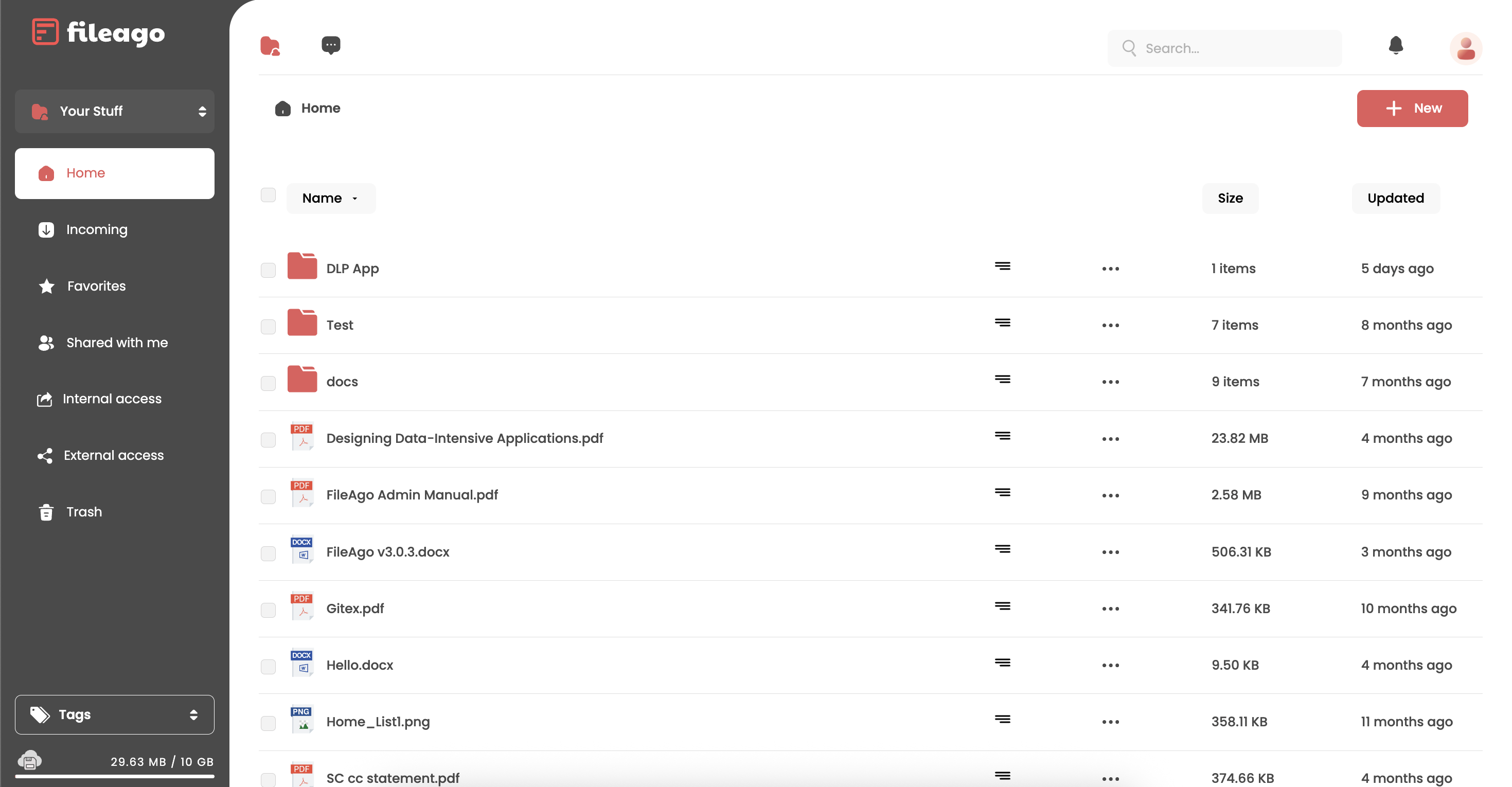
The default folders available in a Workspace are listed below:
Home
Like the name suggests, this is the home directory of a user or group. All files and folders are created inside this Home folder only. Home folder of a user can only be accessed by that user and no one else. Similarly, Home folder of a group can only be accessed by its group members.
Incoming
The Incoming folder contains all files and folders that were sent to you (or to a group) by other users.
A new incoming share will be in pending state at first. The target user or group will have a maximum of 7 days to accept the incoming resource, or else the incoming resource is silently discarded.
Files and folders inside the Incoming folder are owned by the user and takes up space from the disk quota assigned for that user. Keep in mind that incoming shares which are in a pending state does not take any space from the disk quota.
Similarly, for Incoming folder of a group, files and folders inside the Incoming folder are owned by that group and takes up space from the disk quota assigned to it.
Favorites
For quick access to a file or folder, a user can mark it as a favorite by clicking on the ⭐ icon alongside the name of the resource.
Such files and folders which have been marked as a favorite can be quickly accessed from the Favorites folder.
The Favorites folder of the user workspace will list the user’s own files which has been marked as favorite. In order to access files of a group which the user marked as favorite, he/she will have to switch to that group’s workspace first, and then access the Favorite folder inside it.
Shared with you (or Shared with this group)
This folder contains the list of files and folders which was shared with this user by other users (more on sharing and collaboration later). In case of group workspace, the name of this folder will be Shared with this group.
Private shares
Private shares contains a list of files and folders owned by the user or group which has been shared with other users or groups.
This is the place to check to quickly find out which all resources have been shared with other users and groups.
Public shares
It is possible to share files and folders of a user or group with external users as well by creating a public share. Those files and folders which has been shared with external users will appear in Public shares folder.
Trash
When a file or folder is deleted, it is moved to the Trash folder. It is possible to restore items from the Trash folder back to inside Home folder within 30 days of deletion. The resources will be automatically removed forever after 30 days from Trash.
One thing to keep in mind is that files and folders inside Trash does not take up any space from the allotted disk quota for that user or group. However, when a file or folder is restored back to Home folder, the size of the resource is added to the used disk quota of the user/group (as expected).